Cloud portal
Description
The XS4 Sense Cloud portal, based on access rights, allows project management at multiple levels and supports multi-project handling. By selecting a project, you can enter it and start viewing the Projects list sections.
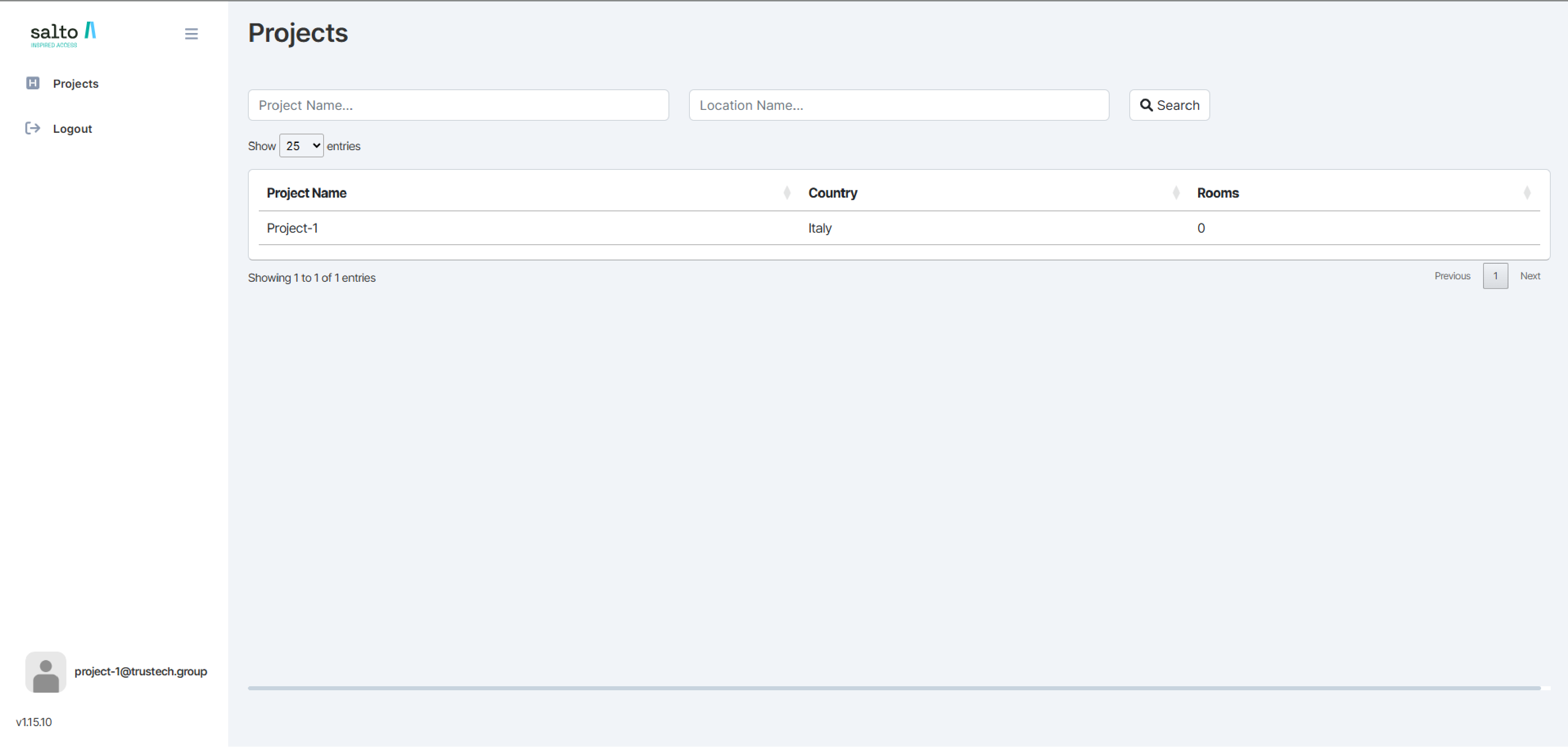 Project list
Project list
Dashboard
The XS4 Sense system dashboard allows you to analyze the energy consumption recorded by the XS4 Sense controllers, monitor the health status of your system, manage users along with their access rules and permissions, review system logs, export your ESS reports, and download your notarization hashes.
The filter menu allows you to sort data by time period and area, enabling you to select all rooms or just one of your choice. By clicking the magnifying glass icon (section 1.1), the pie chart (section 1.2) and the data (section 1.3) will update accordingly.
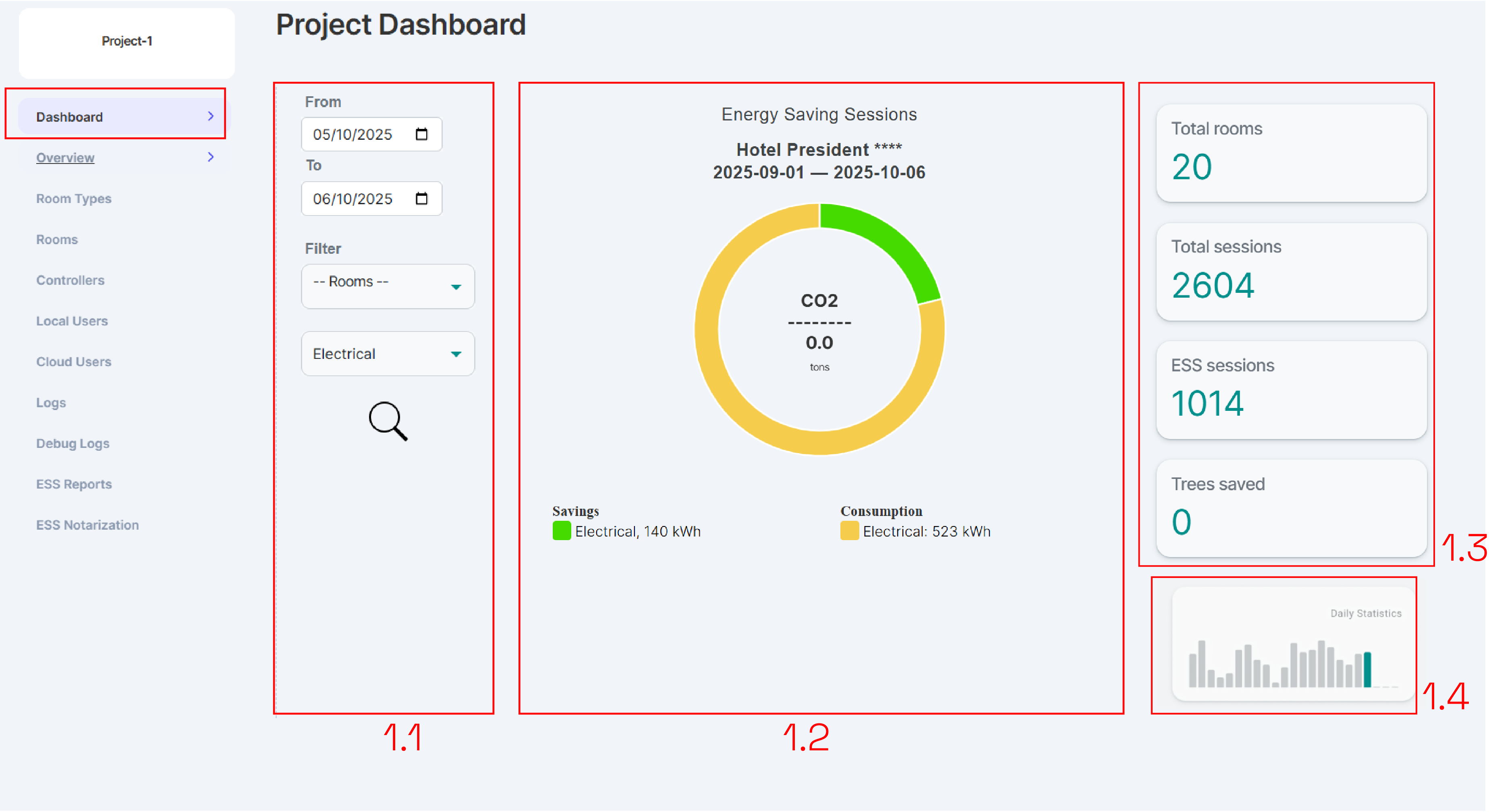 Project Dashboard
Project Dashboard
| Session | Description |
|---|---|
| 1.1 | Section dedicated to applying filters for system queries. By entering the dates for the desired period, the system displays the query results, populating both section 1.2 and section 1.3. |
| 1.2 | The system generates a chart displaying the results based on the applied filters. It shows the actual consumption of the room or rooms, together with the avoided consumption, representing the energy savings achieved by the system. |
| 1.3 | They represent the counters related to the number of rooms in the system, the number of ESS executed since the system activation, and the number of ESS executed according to the applied filters. |
| 1.4 | By clicking on the chart icon, you can access the Daily Statistics section. |
Daily Statistics
The Project Daily Statistics screen allows you to analyze the daily energy consumption and savings data recorded by the system.
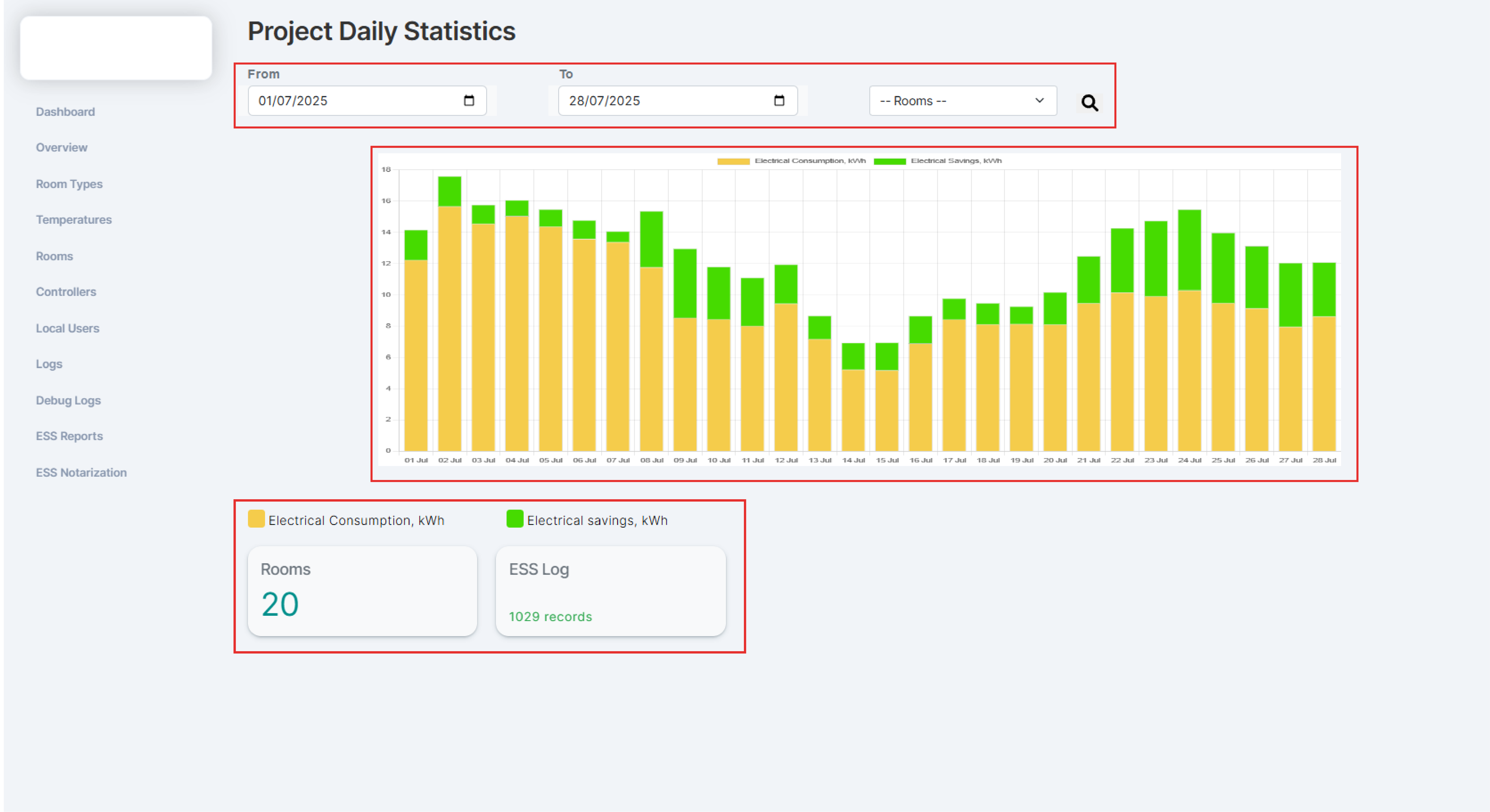 Project Daily Statistics
Project Daily Statistics
At the top, search filters are available to select a date range and, if needed, a specific room. Once the parameters are set, the system automatically displays the corresponding results. In the central area, a bar chart shows: Electrical Consumption in kWh (in yellow), Electrical Savings in kWh (in green).
The X-axis displays the dates, while the Y-axis indicates the consumption and savings values. Hovering the mouse over each bar reveals the exact value.
At the bottom, summary counters are shown: Rooms: total number of rooms considered. ESS Log: total number of ESS sessions recorded within the selected period.
Overview
It allows you to view and edit the project details, as well as display the project's Unique ID (GUID), which is the code linked to the license voucher needed during the software installation
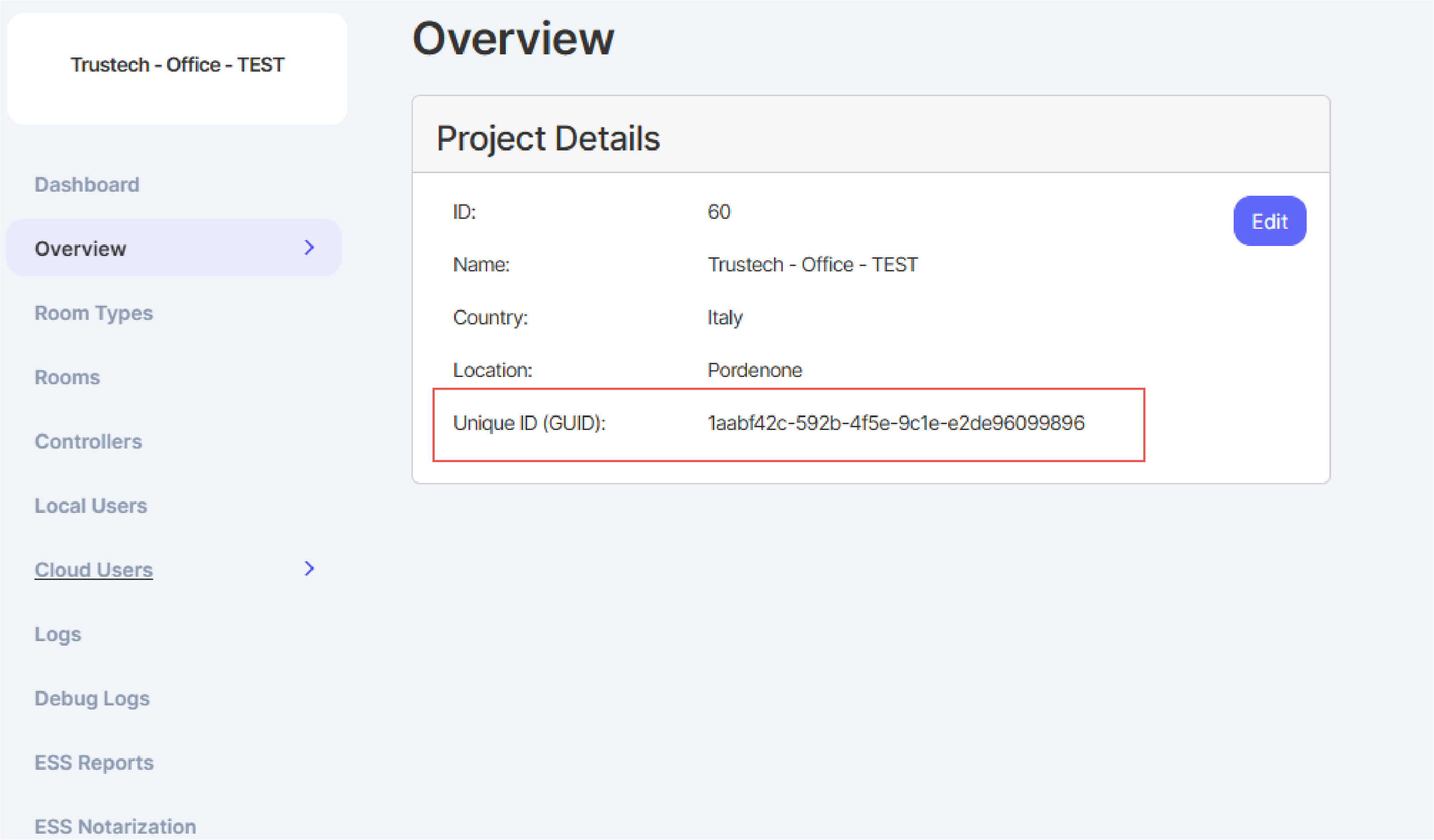 Project Details
Project Details
Room Types
In this section, you can find the registers used by the system to communicate with the controllers, sensors, cloud, and mobile application. The default register is named GREMS. All registers are automatically synchronized across all parts of the system. The values recorded by each register over time are displayed in the LOG section.
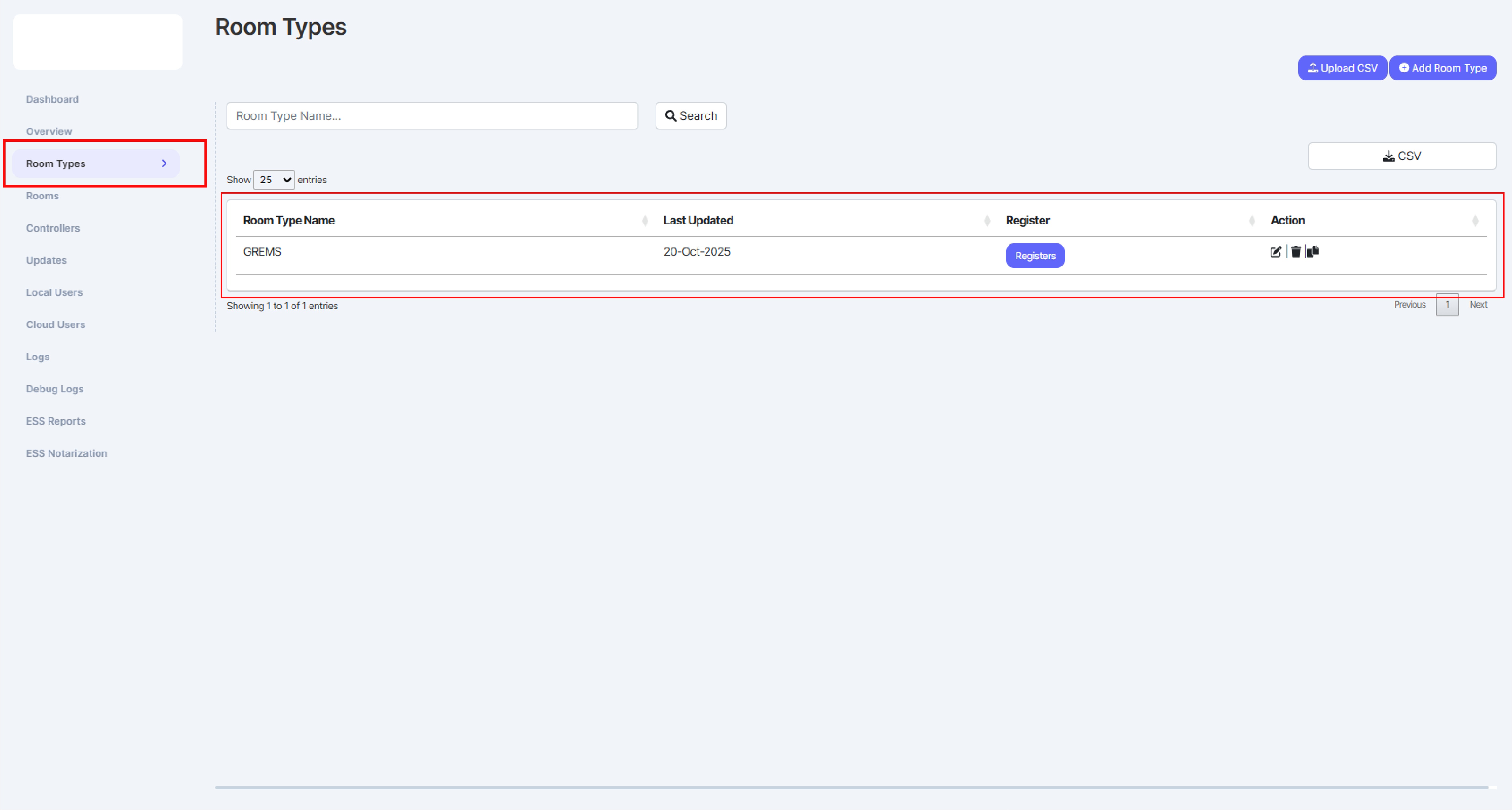 Project Details
Project Details
This section is reserved for Salto Technical Support. Do not modify any values unless instructed by the support staff.
Rooms
In this section, the rooms configured in the system are displayed. Each room is assigned an identification number, a group, a floor, a room type, and an associated controller. The available actions are: Edit, Delete, and Push.
Edit: Allows editing of the fields Room No, Block, Floor Name, Controller assigned, Room Type assigned, Room Template, and Common Area assigned.
Delete: Deletes the room; the controller will need to be recommissioned.
Push: Forces the loading of editable information.
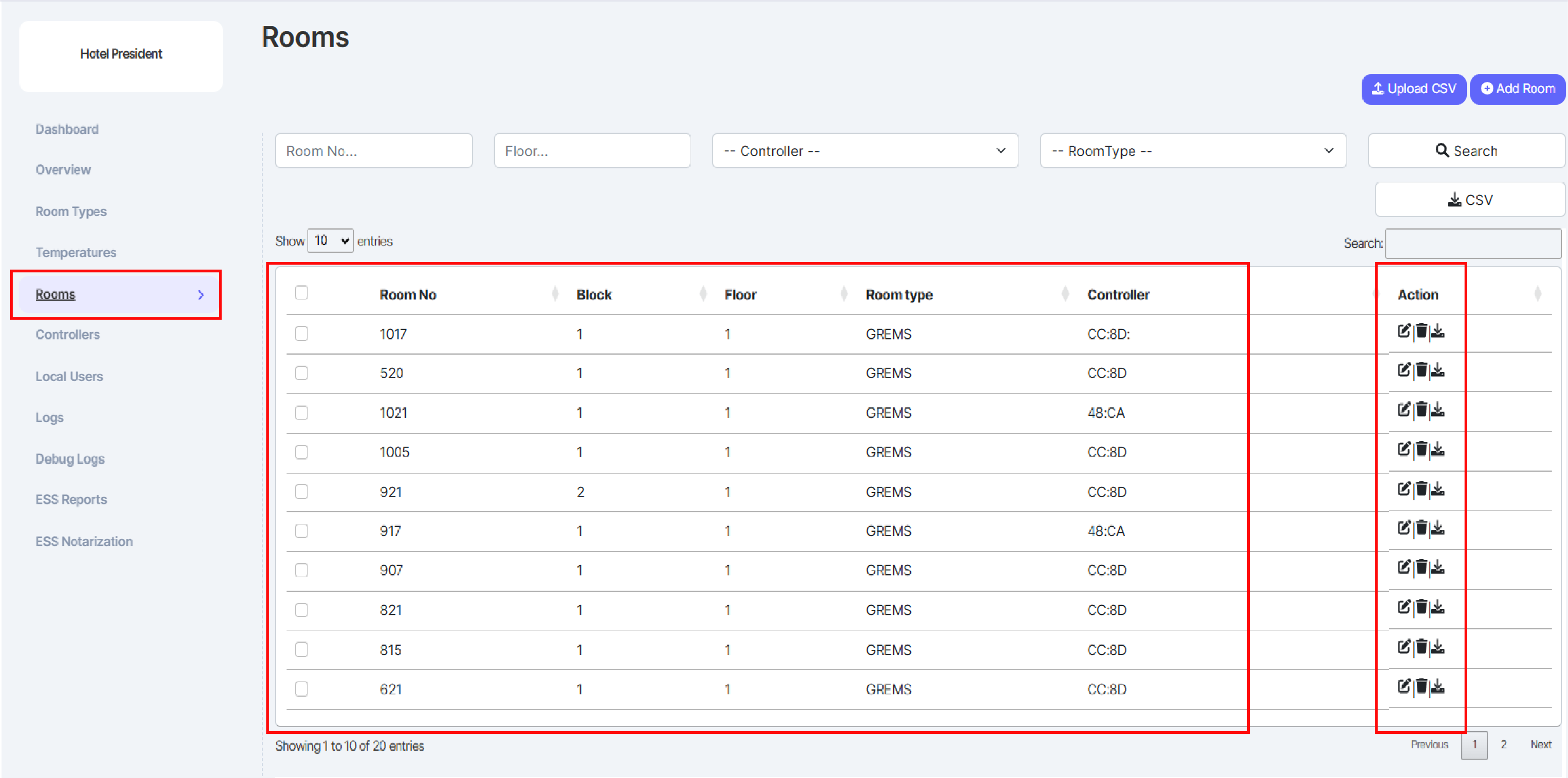 Project Rooms
Project Rooms
It is not necessary to manually pre-insert controllers or room numbers, as they are automatically registered through the XS4 Sense Mobile app during the commissioning process.
This section is reserved for Salto Technical Support. Do not modify any values unless instructed by the support staff.
Controllers
The Controllers section displays the list of all XS4 Sense controllers configured in the system. For each controller, the following information is shown:
Controller ID: the unique MAC address of the controller.
Room No: the room number associated with the controller.
FW Version: the firmware version installed on the controller.
Action: allows editing or deleting the controller using the corresponding icons.
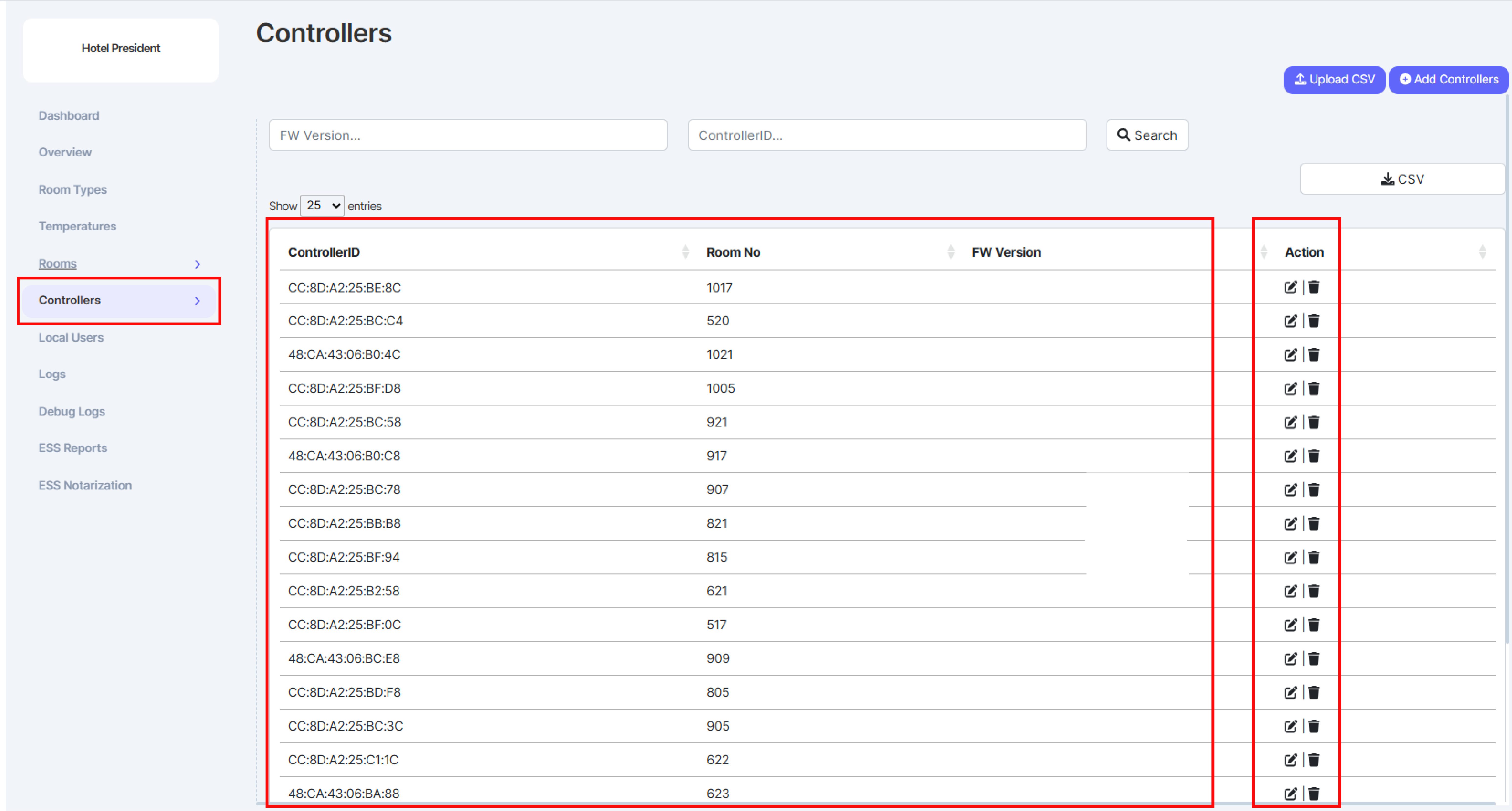 Project Controller
Project Controller
It is not necessary to manually pre-insert controllers or room numbers, as they are automatically registered through the XS4 Sense Mobile app during the commissioning process.
This section is reserved for Salto Technical Support. Do not modify any values unless instructed by the support staff.
Updates
From this section, you can view the firmware version of the controllers and perform firmware updates. To carry out the update procedure, refer to the following guide.
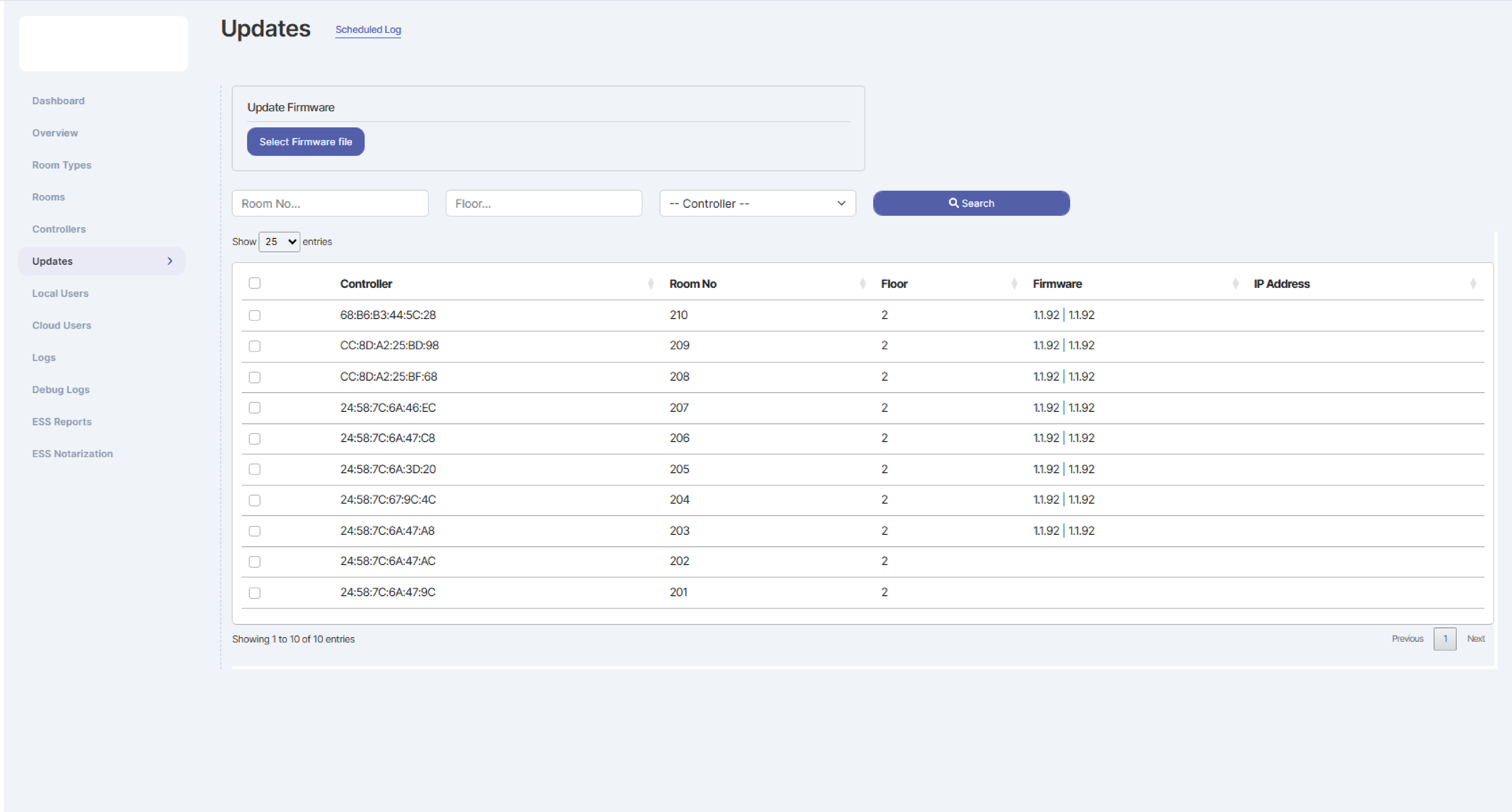 Controller Updates
Controller Updates
This section is reserved for Salto Technical Support. Do not modify any values unless instructed by the support staff.
Local Users
In this section, you can independently add users who will have local access to the system through the XS4 Sense Mobile app.
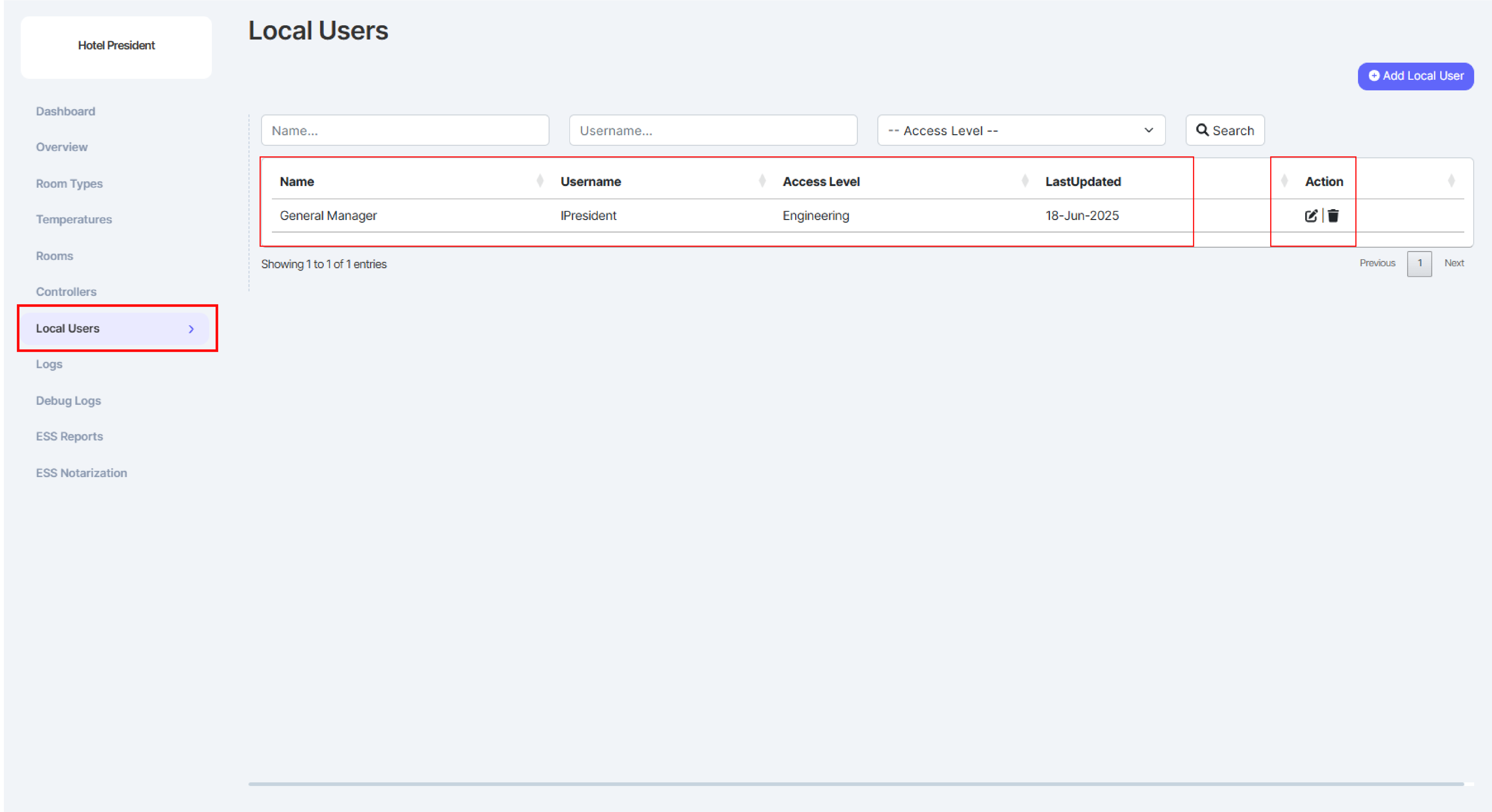 Project Local Users
Project Local Users
| Rule | Description |
|---|---|
| Management | The user with this role can view, through the app, the sections related to the Dashboard and Monitor. |
| Engineering | The user with this role can view, through the app, the sections related to the Dashboard, Monitor, Commissioning. To use the commissioning function, it is also necessary to configure the XS4 Sense Mobile App cloud part with a Level 1 Cloud user. |
| Housekeeping | The user with this role can view, through the app, the sections related to the Dashboard and Monitor. |
| PMS_USER | This is a dedicated user for system connections. It is used to authenticate connections with third-party PMS systems. |
Cloud Users
In this section, you can independently add users who will have access to the Cloud system to monitor and configure it, along with the user responsible for the commissioning process. This user will be assigned access level 1.
 Project Cloud Users
Project Cloud Users
| Role | Description |
|---|---|
| Level 1 | The user with these credentials can commission controllers and system. This user does not have access rights to the XS4 Sense Cloud portal |
| Level 2 | The user with these credentials can connect to XS4 Sense Cloud portal. The initial cloud user and the first Level 1 user will be created by SALTO personnel. The user must already be registered on the portal following the instructions in the guide Signup login |
Logs
This section is dedicated to displaying the logs transmitted by the various XS4 Sense controllers, which send information about the status of connected sensors and system data useful for analyzing system behavior and understanding the actions performed by the controller. Within this section, detailed information is available about the status of each sensor connected to the controller. Use the filter to query the system and retrieve the data you need.
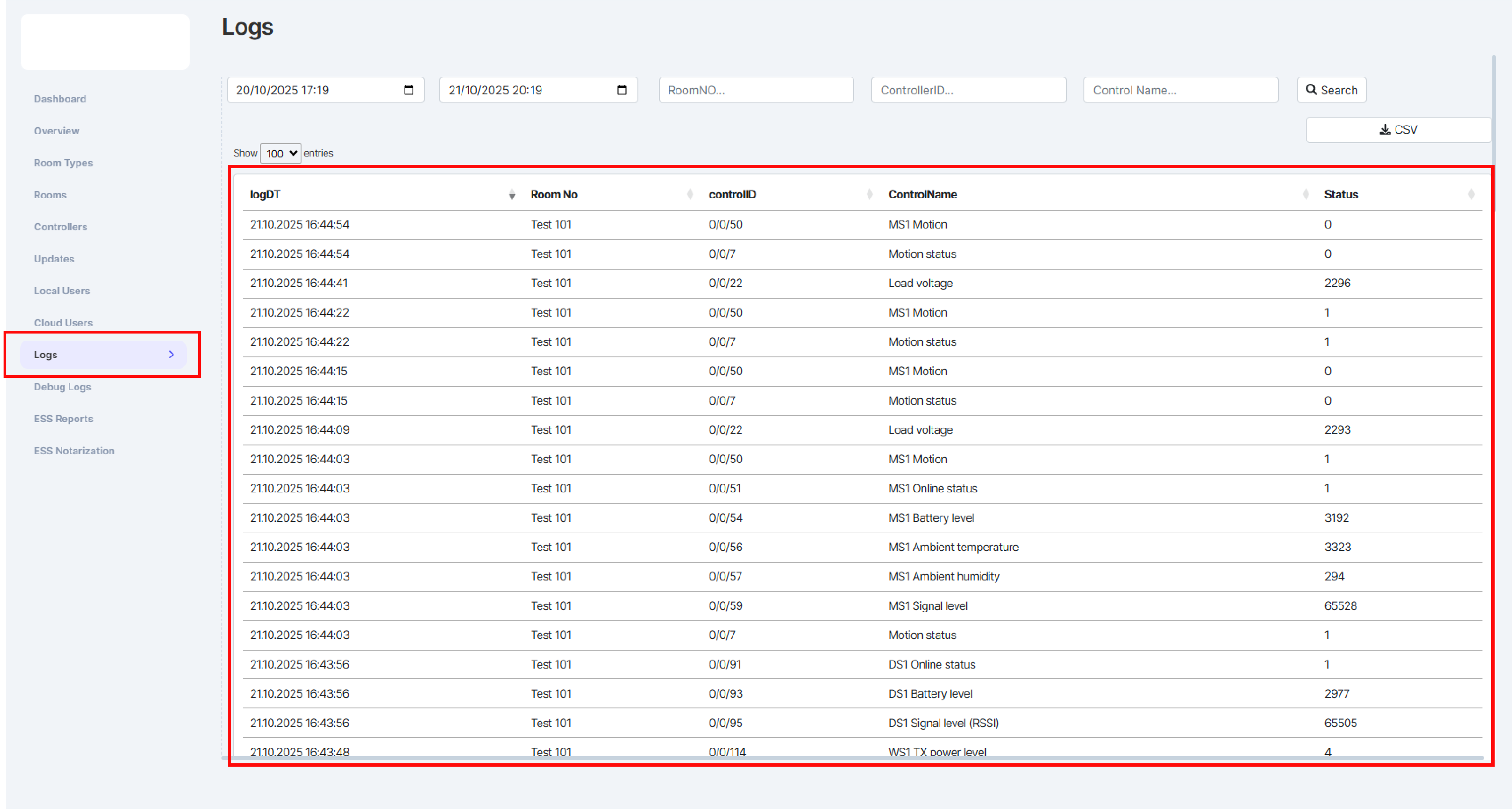 Project Log
Project Log
Debug Logs
In this section, it is possible to view low-level information transmitted by the controller, useful for assessing its health status. The data contained in this section is intended reserved for Salto Technical Support personnel. Use the filter to query the system and retrieve the data you need.
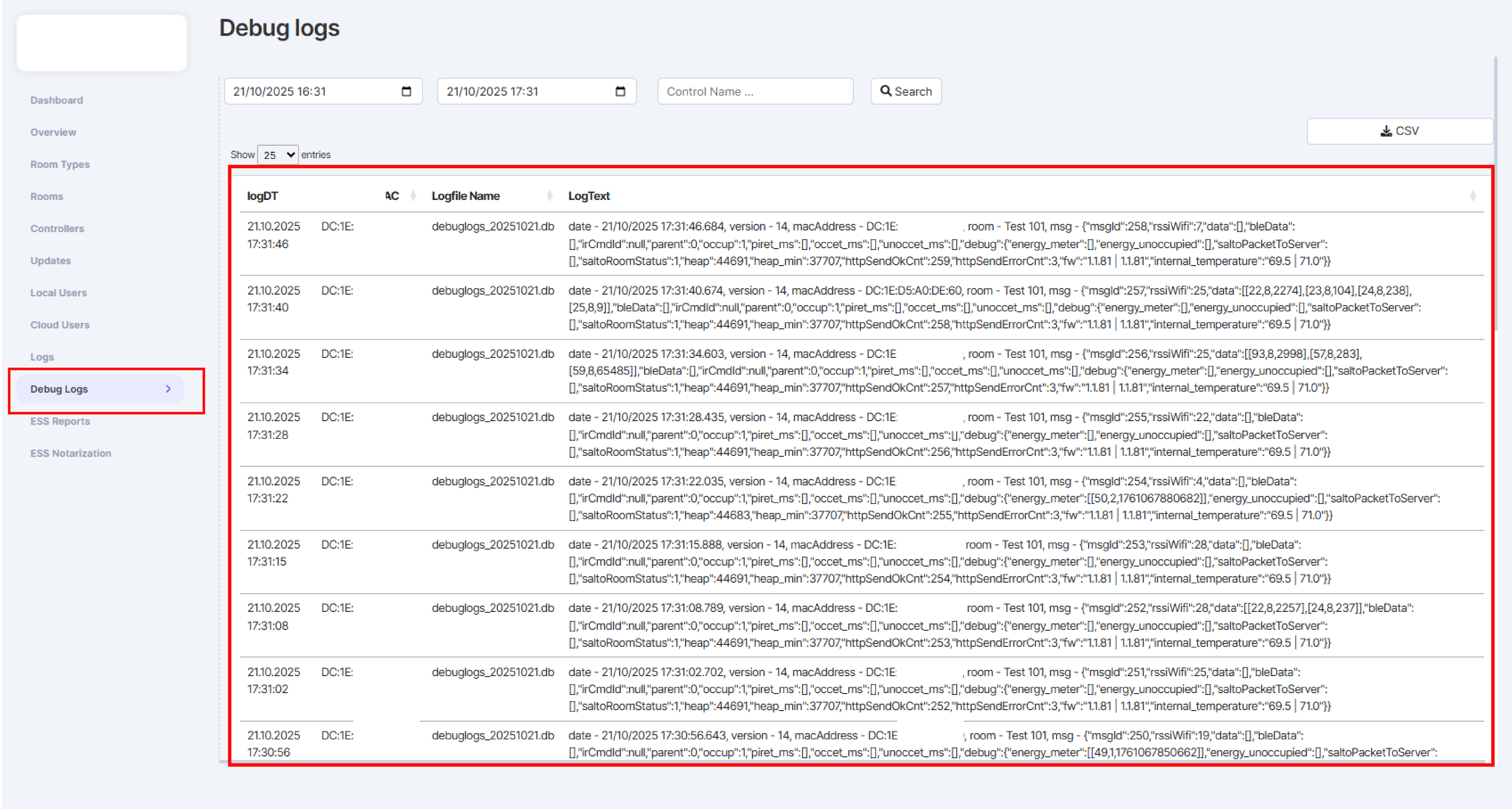 Project Debug Log
Project Debug Log
This section is reserved for Salto Technical Support.
ESS Report
This section shows the amount of ESS reports that were executed per room and per day. It also displays the daily totals for energy consumption and savings. Use the filter to query the system and retrieve the data you need.
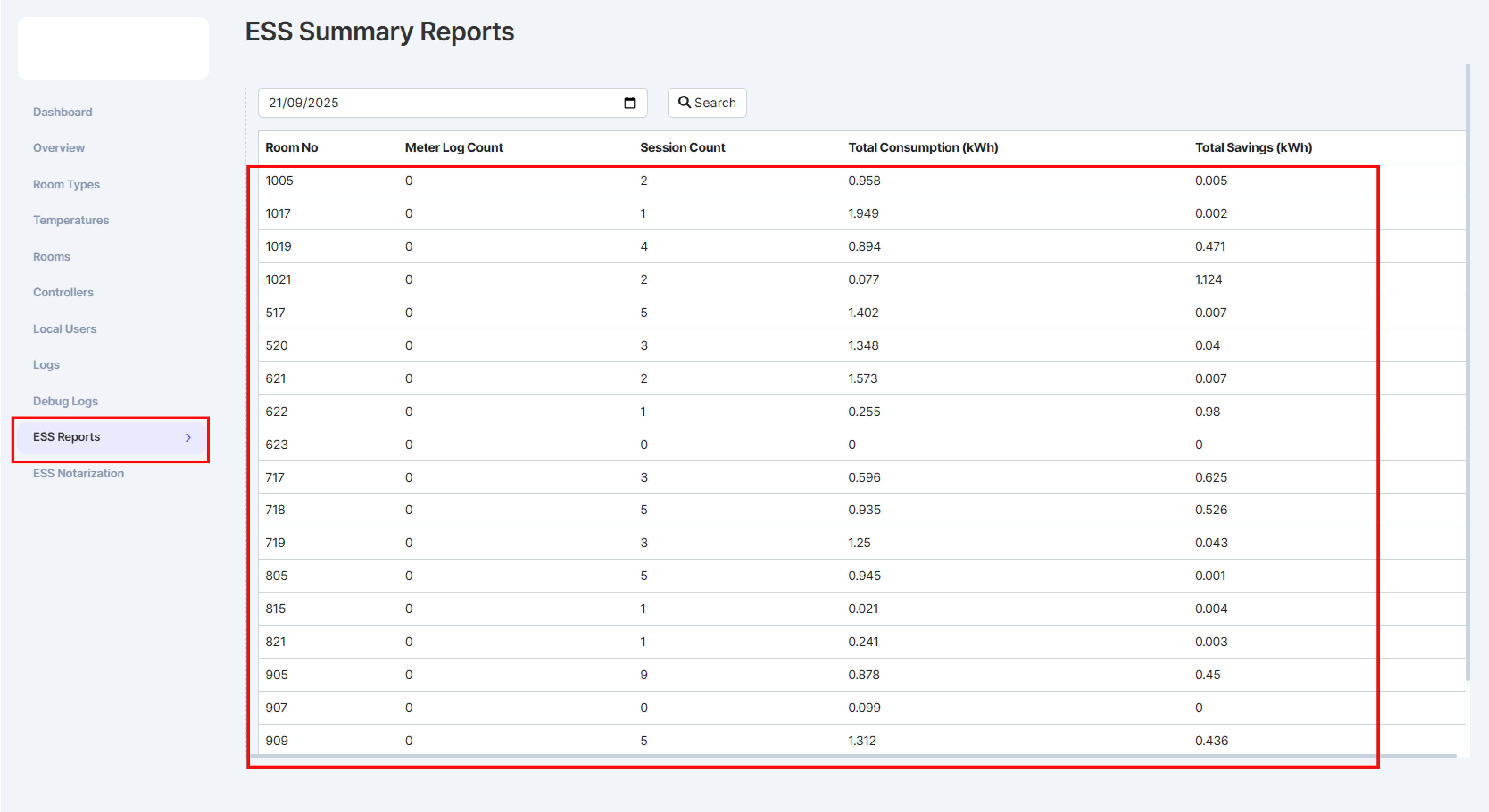 Project ESS Reports
Project ESS Reports
ESS notarization
In this section, you can download the daily ESS report, along with the corresponding Hash codes and NotarizationId, used to verify and demonstrate the authenticity of the certificate. The file can be verified through the notarization verification service provided by the provider and opened with any text editor for review. The data in this document facilitate the certification of actual energy savings achieved by the XS4 Sense system.
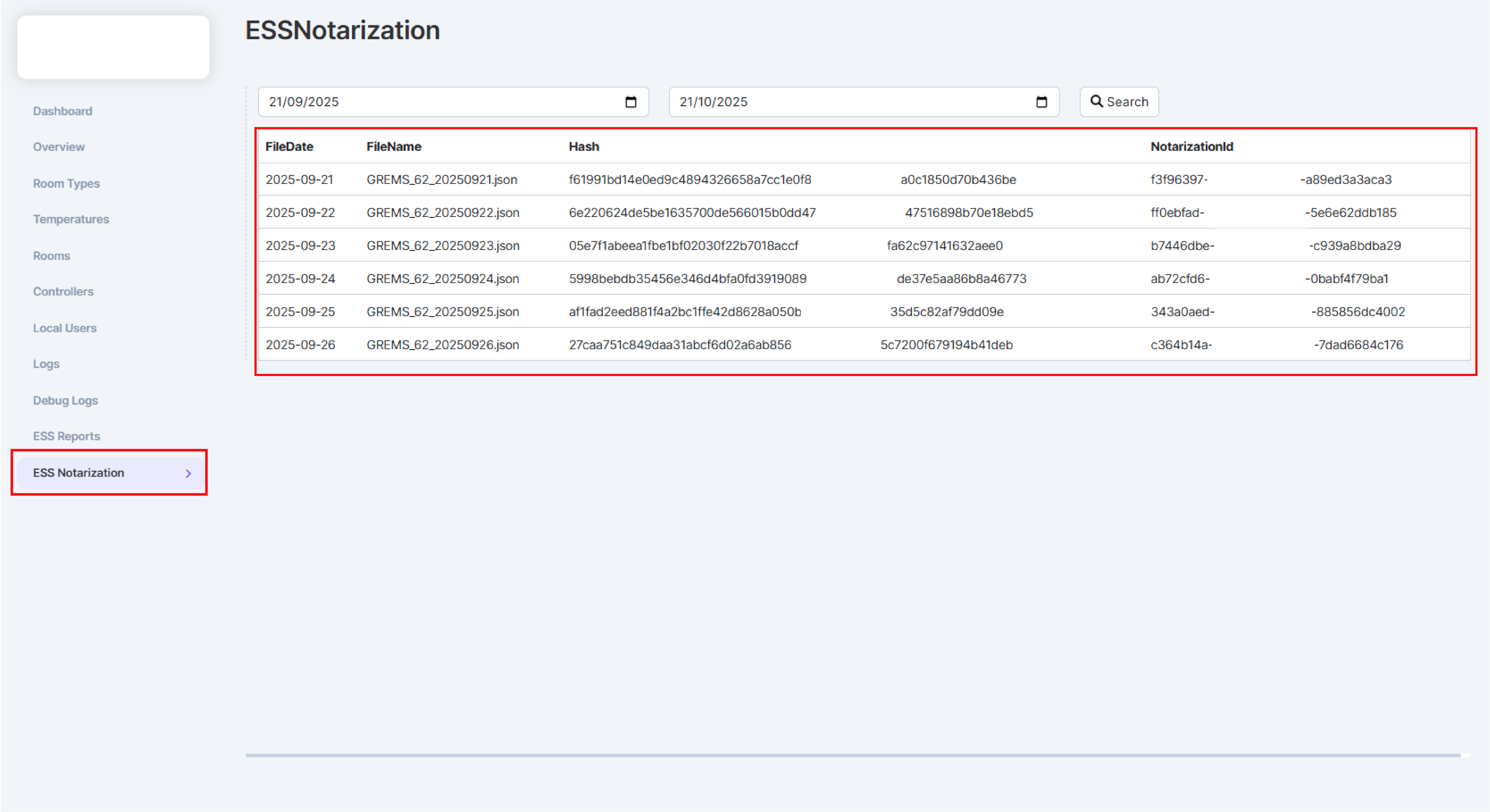 Project ESS Notarization
Project ESS Notarization
Below is an example of how the report generated by the system can be interpreted.
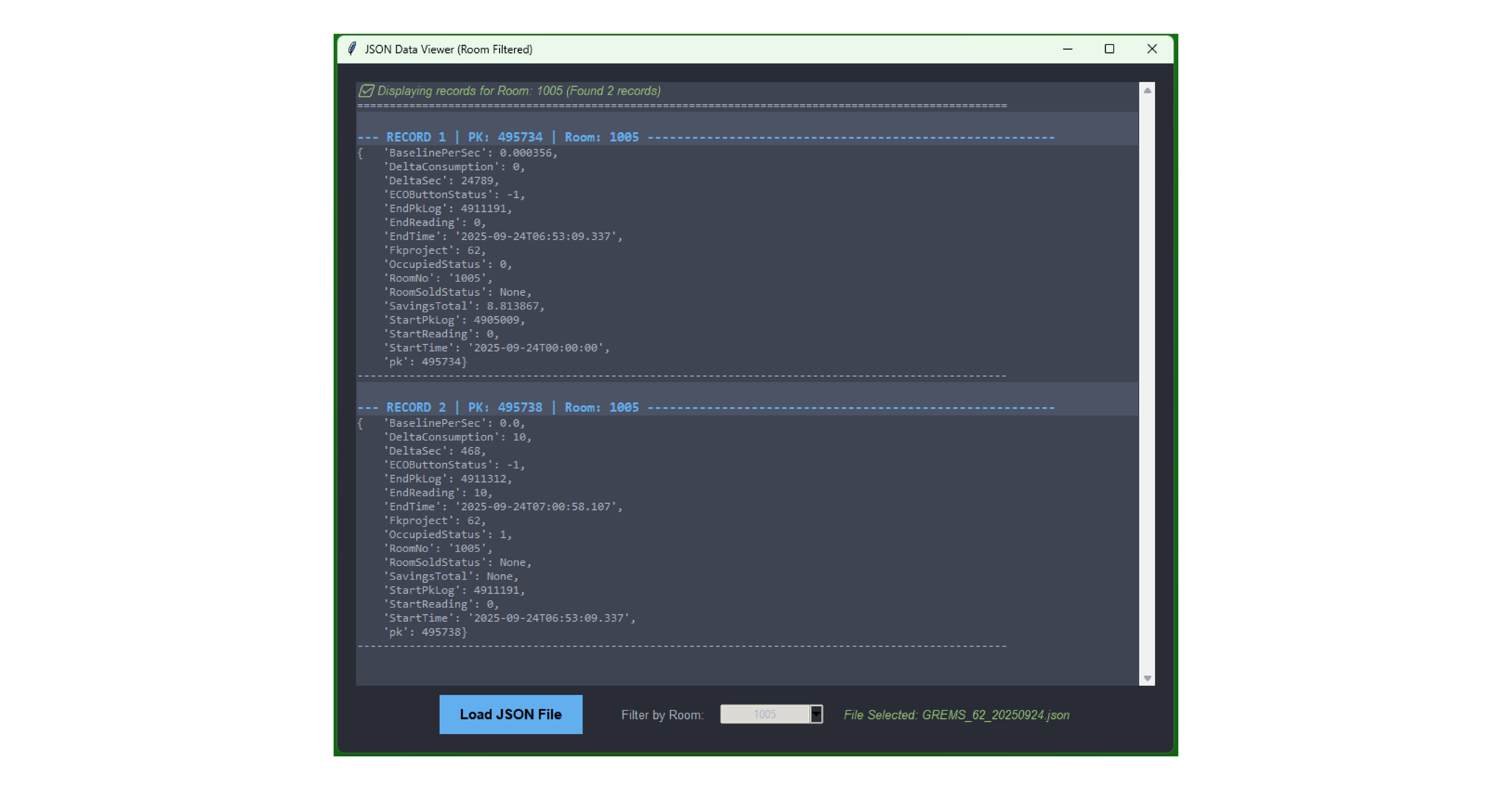 Example Program Viewer
Example Program Viewer