Access point groups in Nebula Beta
Overview
Access point groups are a specified collection of access points that are grouped together to make them easier to manage. For example, an access point group could be all the doors on the first floor of a hotel or all the doors in the financial services department.
Access point groups are intended to be used in larger installations which contain, for example, upwards of 500 access points. It's generally expected that once you set up an initial set of access point groups in your installation, there's little need to edit them at a later stage.
Creating access point groups
Although access point groups can be used at both the installation and unit level, they can only be created at the installation level. See also the section on units for more information.
To create an access point group, you must first create the access points and their associated electronic locks that you want to include in the group.
Once your access points are created, go to Settings > Access point groups and select the Create button.
Give your access point group a name, for example, "First floor rooms" and in the drop-down menu select the previously-created access points that you want to include in the group.
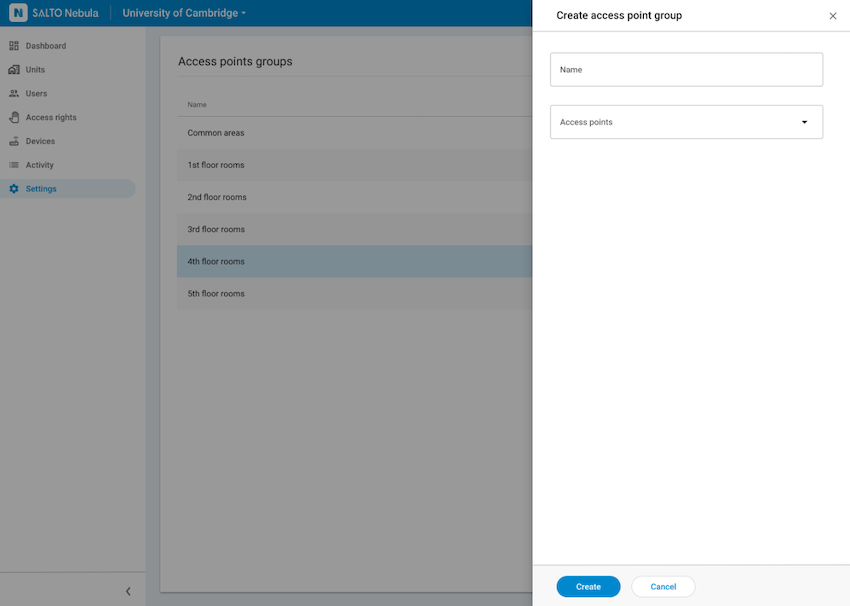 Give your access point group a name and add the access points you want to include
Give your access point group a name and add the access points you want to include
You can add both installation access points and unit access points to an access point group.
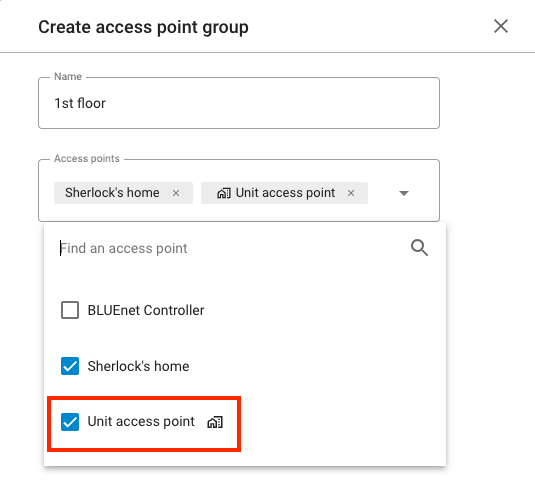 Unit access points are marked with a special icon to distinguish them from installation access points
Unit access points are marked with a special icon to distinguish them from installation access points
You cannot add more than 100 access points per access point group.
Adding to access rights
Once you've created your access point groups, you can then add them to your installation's access rights in the same way as you add individual access points to access rights.
Go to the Access rights section and either add the new access point group to an existing access right, or create a new access right.
You can filter for access point groups using the AP groups filter. Once added to the access right, to distinguish access point groups from individual access points, access point groups are represented by a special icon alongside the name of the group.
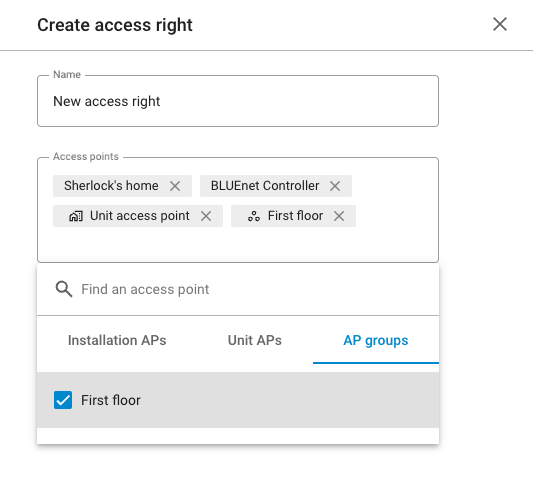 Access point groups are represented with an icon to distinguish them from individual access points
Access point groups are represented with an icon to distinguish them from individual access points
You can add a maximum of 5 access point groups per access right.
User access
To give a user access to the access point group you've created, ensure that the user's access right includes that access point group.
You can view which access point groups are included in a user's access rights in the Access rights section of the user's profile.
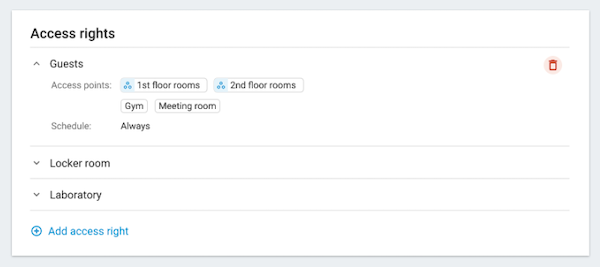 Example of a user with access rights that include access point groups
Example of a user with access rights that include access point groups
To see a list of the access points that are included in each specific access point group, click on the name of the access point group within the user's access right.
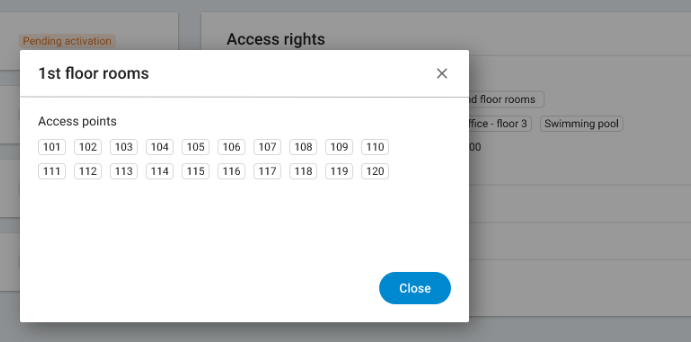 Detail of access point group showing the access points included in the group
Detail of access point group showing the access points included in the group
Note that you cannot add schedules, opening modes or calendars to access point groups. Use the access rights functionality to give keyholders time-limited access to access point groups.