Apple Wallet keys in Nebula Beta
This feature is only available on iPhone and Apple Watch. Please contact sales for more details.
Now you can add your keys to Apple Wallet on iPhone and Apple Watch to access your everyday spaces effortlessly and privately. Keys in Apple Wallet reside in your Apple device within the Apple Wallet app. They leverage NFC to communicate with electronic locks.
Keys in Apple Wallet offer a fast and reliable experience, replacing your physical keys. Just hold your iPhone or Apple Watch near an electronic lock to unlock it.
Adding a key to Apple Wallet
Keys in Apple Wallet are assigned to you by a key issuer. Once a key has been assigned to you, you will receive a link to your key via the key issuer's preferred secure channel. For example, email, Messages or WhatsApp.
Tap on the link on your iPhone and follow the instructions to open Salto Nebula and add your key to Apple Wallet, as illustrated below. If an Apple Watch is paired with your iPhone, your key gets automatically added on both of your devices.
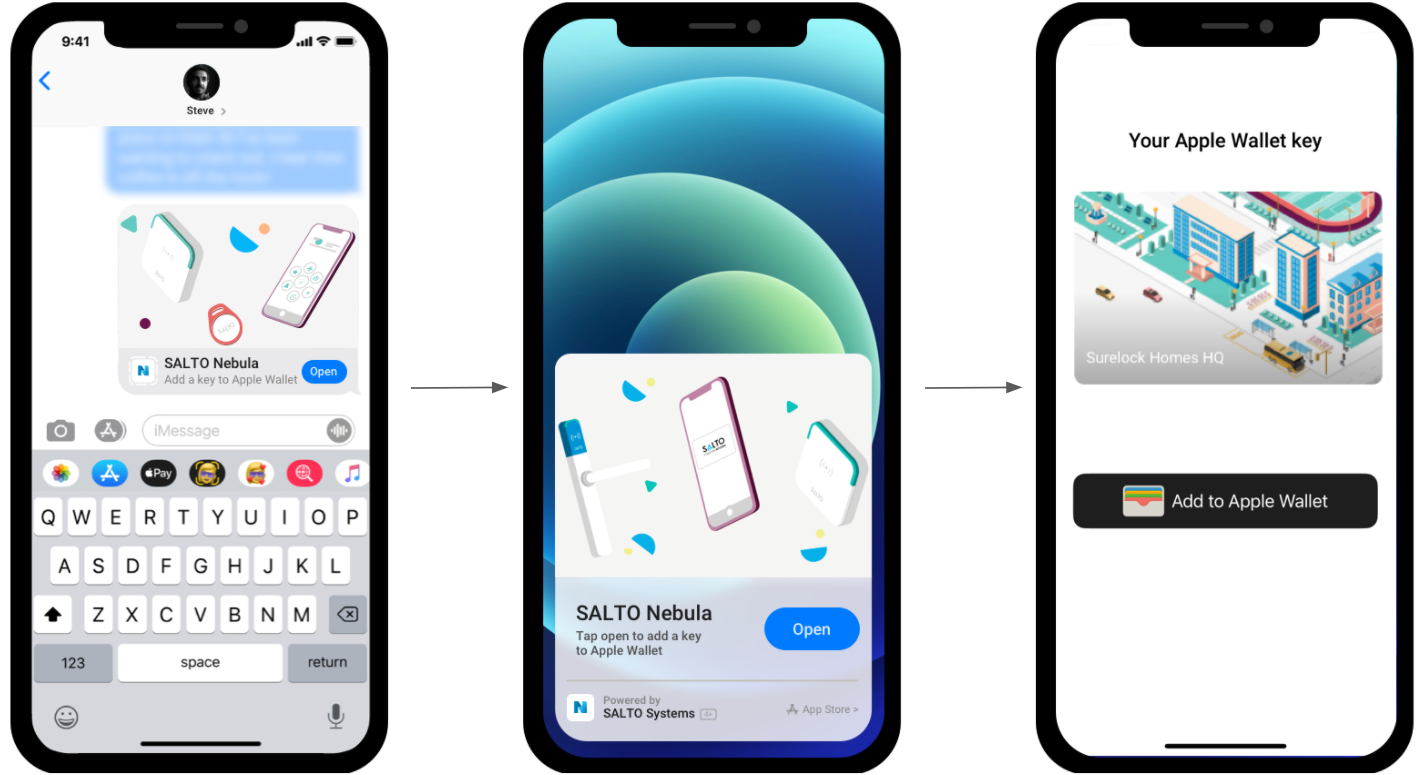
For your security, the link to add your key to Apple Wallet expires within 24 hours. It also becomes invalid once you've added your key to Apple Wallet.
Using your key
To use your key on iPhone and Apple Watch, hold your device near the reader of the electronic lock. Your device will make a sound and display a "done" checkmark and the lock will flash a green light to let you know that access has been granted. Otherwise a red light will flash to indicate that you do not have access rights to that specific lock.
Note: if you've disabled Express Mode for your key in Apple Wallet, you will need to authenticate via Face ID, Touch ID or passcode before presenting your key to an electronic lock. For more information about Express Mode, please visit: https://support.apple.com/en-us/HT212171.
Supported devices
Keys in Apple Wallet are compatible with the following Apple devices:
- iPhone XS & iPhone SE second generation or a later model of iPhone, running iOS 15.2 or a later version of iOS.
- Apple Watch Series 4 or a later model of Apple Watch, running WatchOS 8 or a later version of WatchOS.
- Note that Apple Wallet key sharing is only available for devices running iOS 16.2, or a later version of iOS.
Frequently asked questions
I haven't received a link to add my key to Apple Wallet, what should I do?
Please contact your key issuer to request a link to add your key to Apple Wallet.
Why is the link to add my key to Apple Wallet not tappable in Messages or WhatsApp?
For a link to be tappable in Messages or WhatsApp, the phone number of the sender must be added to your contacts on your iPhone.
If you do not want to add the sender to your contacts, copy the link and paste it into Safari to start the process of adding your key to Apple Wallet.
The link to add my key to Apple Wallet has expired or is no longer valid, what should I do?
The link to add your key to Apple Wallet expires within 24 hours.
It also becomes invalid once you've added your key to Apple Wallet.
If the link expires or is no longer valid, you should ask your key issuer to cancel it and assign it to you again.
I don't see the option to open Salto Nebula after tapping on the link, what should I do?
Make sure you have the latest version of iOS installed on your iPhone (15.2 or later).
I've downloaded the Salto Nebula app from the App Store but do not know my account information, what should I do?
You do not need an account to add a key to Apple Wallet.
Return to the message you've received containing the link to add your key to Apple Wallet and tap the link on your iPhone.
I forwarded the link to add my key to Apple Wallet to someone by mistake, what should I do?
Ask your key issuer to cancel the key and assign it to you again.
Can I still use my contactless fob, keycard or wristband if I have a key in Apple Wallet?
Yes.
You can use both types of keys to unlock any locations you have access to.
What is Express Mode?
Express Mode is a setting in Apple Wallet that allows you to use your key with just a tap, without waking or unlocking your device, or authenticating with Face ID, Touch ID, or your passcode.
Express Mode is turned on by default when you add a key to Apple Wallet.
You can enable or disable Express Mode at any time by selecting your key in Wallet and tapping the More button in the top right to display your key information and options.
To learn more about Express Mode, please visit: https://support.apple.com/en-us/HT212171
Can I still use my key in Apple Wallet if my iPhone runs out of power?
If your iPhone needs a charge, your key in Apple Wallet will still work.
Power Reserve provides up to five hours of support, so you can still get access.
Your key needs to have Express Mode enabled in Apple Wallet for Power Reserve to work.
For more information about Power Reserve for keys in Apple Wallet, please visit: https://support.apple.com/guide/security/express-cards-with-power-reserve-sec90cd29d1f/web
How secure are keys in Apple Wallet?
When your key is added to Apple Wallet on your iPhone and Apple Watch, it's stored on a Secure Element residing on your device, which means Apple doesn't see the spaces you access or when.
Your data is private and secure.
What should I do if I lose my iPhone or Apple Watch that have my Apple Wallet key?
If you lose or misplace your iPhone or Apple Watch, you can suspend your key in Apple Wallet by putting your device in Lost Mode, via the Find My app on iOS or iCloud.com.
Your key in Apple Wallet will then be reactivated once you've recovered your device.
To learn more about Lost Mode, please visit: https://support.apple.com/guide/icloud/use-lost-mode-mmfc0f0165/icloud. You can also contact your key issuer and ask them to cancel your key in Apple Wallet on your behalf.
My iPhone doesn't support keys in Apple Wallet, can I still receive digital keys?
Yes.
If keys in Apple Wallet are not supported on your device, you can use app keys instead to use your device for accessing the property.
When I tap 'Add to Apple Wallet' an 'Unavailable, try again later' message displays and my key is not added, what should I do?
This may occur if you aren't signed in to iCloud or if you haven't accepted the latest iCloud Terms and Conditions.
To remedy this, go to Settings on your iPhone and enter your iCloud password or accept the new iCloud Terms and Conditions.