Calendars in Nebula Beta
Introducción
The calendars feature in Salto Nebula defines your organization's working calendar at the installation level. For example, you can define public holidays, company holidays and company shutdowns.
Puedes marcar este tipo de días como Festivos u Otros días. Hay otras dos opciones de días disponibles, Otros 1 y Otros 2. Other days may be installation-specific holidays or installation shutdown days. Meanwhile, you can use Holidays to define national or regional holidays.
Cómo crear calendarios
To create a calendar, go to Settings > Calendars and select the Create button.
You should create a calendar name that's meaningful for your organization. For example, if your organization has multiple installations that have different holiday periods, you could choose a name such as "London: Baker Street Office".
- Selecciona el año que corresponda. Se recomienda configurar los calendarios para el año en curso y el año siguiente.
- Selecciona la fecha que deseas definir como día Festivo u Otro día. De forma predeterminada, todos los días se definen como corrientes.
- Selecciona Festivo, Otros 1 u Otros 2 según corresponda.
- Repite este paso hasta que hayas ingresado todos los días Festivos y Otros días para la instalación.
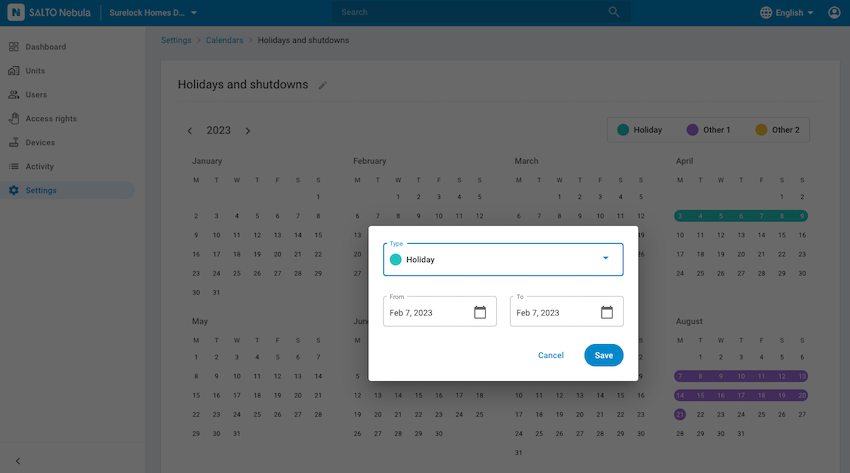 You have to first create calendars before you can add them to access rights or access points
You have to first create calendars before you can add them to access rights or access points
Calendars and access rights
If users are given access rights to access points on days that have been defined as Holiday or Other, you must set up their schedules accordingly. You can do this using the access rights schedule function. If neither Holiday nor Other days have been configured already in the installation then these options will not appear within the Custom… option.
See access right schedules for more information.