Device decommissioning
The decommissioning below assumes that the XS4 Face Device is already commissioned to a door on site.
Decommission a connected device
A connected device is an XS4 Face Device which has a Ready status on the XS4 Face Console.

To decommission the device, click the Delete button on the right-hand side of the device row.

On response to an access request or a heartbeat, the XS4 Face Device will receive a command to decommission. Once the XS4 Face Device has received this command, it will indicate it is in commissioning mode by flashing yellow.
This will only work if there is a working connection between the XS4 Face Device and the XS4 Face Server. To recover an XS4 Face Device that is unable to resolve the XS4 Face Server, follow the steps below.
Decommission a disconnected device
A device is deemed disconnected when it is unable to resolve the XS4 Face Server. This may be indicated on the XS4 Face Console by a non-ready status. This scenario may occur when the XS4 Face Device is commissioned to an XS4 Face Server, and the IP Address of the XS4 Face Server has changed.
Steps to reset a disconnected device
- Navigate to the Tools section of the XS4 Face Console
- Click on the Reset button in the Reset XS4 Face Devices card
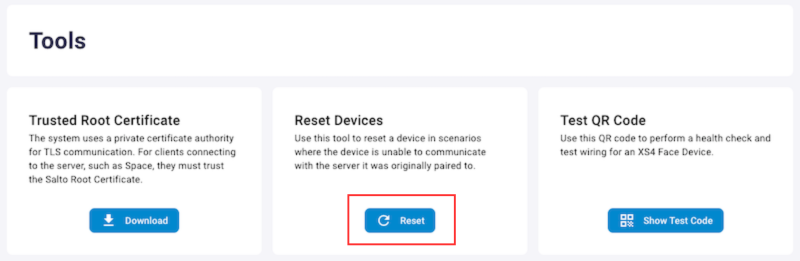
- Follow the on-screen instructions to reset the XS4 Face Device, using QR codes
- Once the final QR code is scanned, the XS4 Face Device will reboot into commissioning mode, indicated by a flashing yellow light
The XS4 Face Device will not be removed from the XS4 Face Console if it is reset this way. Remove it from the console manually to prevent conflicts if re-commissioning the device to the same server.
 Back
Back