Adding access rights to users in Nebula Beta
Overview
Once you've created a user you can give them access rights using the Add access rights option. You can assign multiple access rights to users.
Add an access right
To add access rights to a user, you must first create the access right. You can search for existing access rights in the access rights field within the user profile or scroll through the list of access rights available within your installation until you find the ones you want to add. Once you've added an access right to a user you can find out more information about that access right, such as the access points it contains or the schedules it uses, by selecting the access right name.
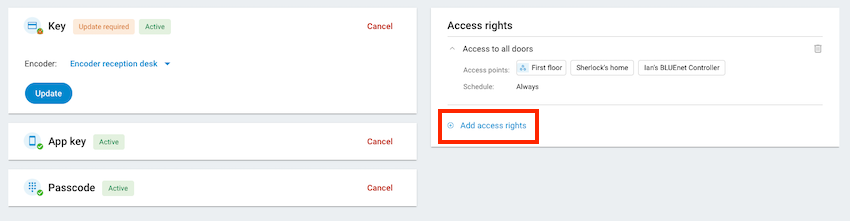 Adding access rights to an existing user
Adding access rights to an existing user
Remove access right from user
To remove an access right from a user select the access right name within the user's profile page. This expands the panel and displays a trash can icon which you can use to delete the access right from that user.
Removing an access right from a user only removes the user's permission to that specific access right. It does not delete the access right from the system.
When you delete an access right from a user profile the system asks for confirmation.
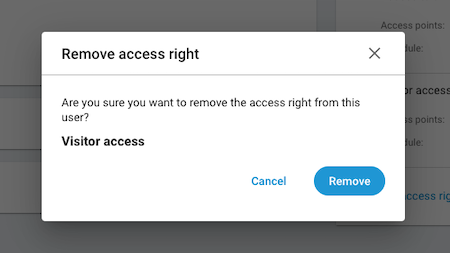 Removing an access right from an existing user
Removing an access right from an existing user
See access rights for more information.