Blocking users in Nebula Beta
Overview
After you've created and configured a user, you can, if necessary, block them from accessing any part of an installation by temporarily invalidating the user, their access rights and the keys they use in one action.
This might be useful if, for example, you want to block a user who is a member of staff while they're away on vacation. Unblocking the user when they return from vacation restores their original access rights and makes their key valid to unlock access points again.
Although the user's access rights are removed from their key when they are blocked, the access rights remain associated with that user. This means it's still possible to modify a user's access rights while that user is blocked.
Blocking users is different from canceling keys. A user's key can be canceled, for example, if a user loses their key. See canceling keys for more information.
Block/Unblock
You can block or unblock a user in the following ways:
- Using the three vertical dots menu on the individual user's profile screen.
- From a list of users using the Block/Unblock option that displays when clicking the three vertical dots menu to the right of the user's name.
- Using the quick action search feature from any screen in Nebula.
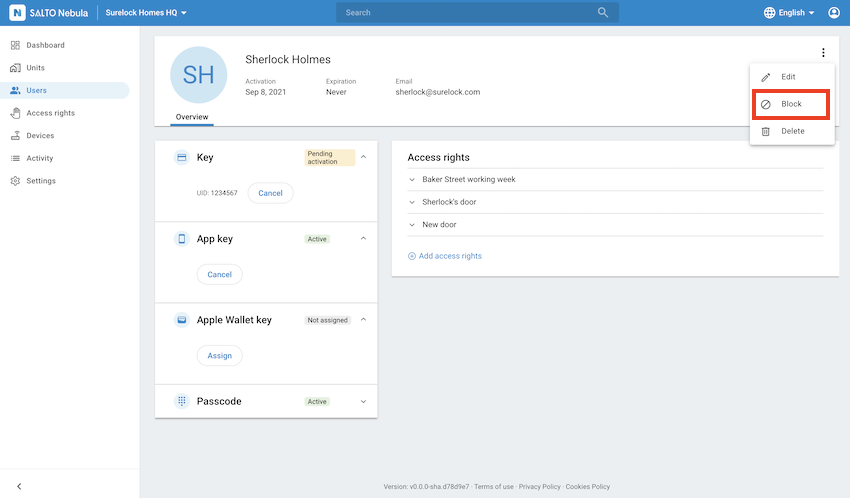 Blocking a user from the user profile screen
Blocking a user from the user profile screen
Blocking users with management roles
If you block another user who has a management role they will not be able to access Nebula until you unblock them again.
In a similar way to blocking and unblocking keyholders, users with management roles can be blocked if they are on vacation, for example. If the user with a management role is also a keyholder, blocking them means they will also be unable to use their keys.
If there is only one remaining system manager left in the installation they cannot be blocked.