Calendars in Nebula Beta
Overview
The calendars feature in Salto Nebula defines your organization's working calendar at the installation level. For example, you can define public holidays, company holidays and company shutdowns.
You can mark these types of calendar days as either Holidays or Other days. There are two other day definitions available, Other 1 and Other 2. Other days may be installation-specific holidays or installation shutdown days. Meanwhile, you can use Holidays to define national or regional holidays.
Creating calendars
To create a calendar, go to Settings > Calendars and select the Create button.
You should create a calendar name that's meaningful for your organization. For example, if your organization has multiple installations that have different holiday periods, you could choose a name such as "London: Baker Street Office".
- Select the appropriate year. It is recommended that you configure calendars for the current year and the following year.
- Select the date that you want to define as Holiday or Other day. By default, all days are defined as normal.
- Select Holiday, Other 1, or Other 2 as appropriate.
- Repeat this step until you have entered all Holidays and Other days for the specific installation.
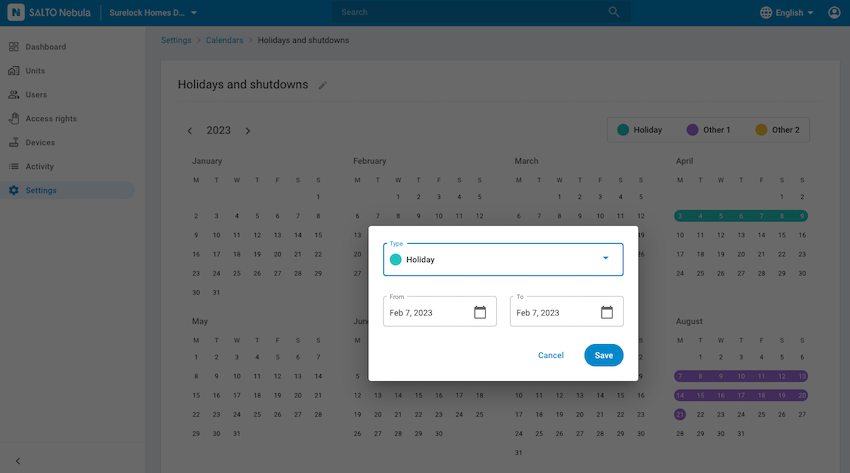 You have to first create calendars before you can add them to access rights or access points
You have to first create calendars before you can add them to access rights or access points
Calendars and access rights
If users are given access rights to access points on days that have been defined as Holiday or Other, you must set up their schedules accordingly. You can do this using the access rights schedule function. If neither Holiday nor Other days have been configured already in the installation then these options will not appear within the Custom… option.
See access right schedules for more information.