High level overview of Nebula Beta
Here you can find high level information about the options displayed in Nebula web.
Dashboard
The default opening screen of Nebula and the place where you can see at a glance an overview of information relating to your installation. For example, you can view the installation's latest activity, as well as the connection status of online devices, or a summary of devices that require updates. You can also see useful information like the battery status of electronic locks as well as the latest access denied events registered at access points in your installation.
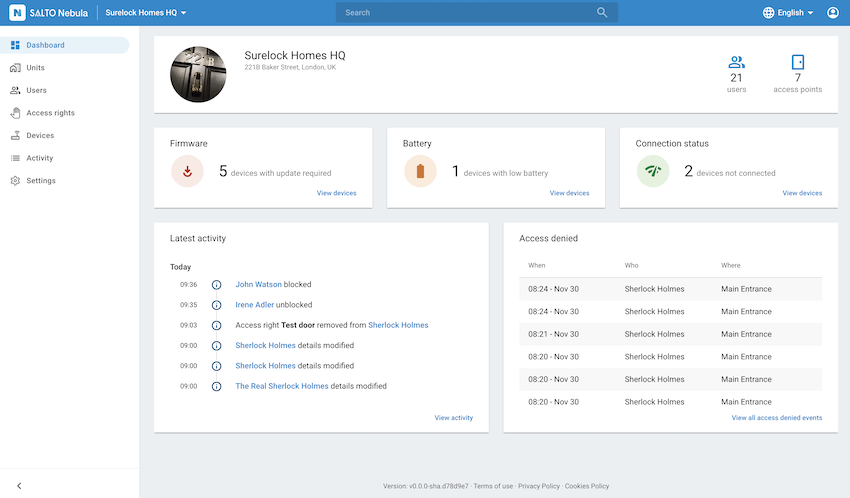 The Nebula dashboard showing some of the application's main options
The Nebula dashboard showing some of the application's main options
Units
A unit is a sub-grouping of users, access points and access rights, within an installation. Note that this feature is license-dependent and will only display in the main menu if it's included in your license. See the units section for more information.
Users
The users section offers an overview of users that have access to your installation. From this section you can create a new user, change their permissions or delete an existing user. You can also assign keys to users in this section.
Access rights
This is one of the core functionalities of Nebula. By creating and assigning access rights, users can be given access to selected access points during a specific time frame or multiple time frames. This allows per-minute precision of who goes where, at what time.
Devices
You can manage devices from the Salto hardware ecosystem such as electronic locks (and their associated access points) and gateways in this section.
Activity
Details activity which takes place within an installation and can relate to individual electronic locks. For example, you can see when a user was created or whether an electronic lock has been unlocked.
Settings
In this section you can enable and configure settings like custom installation calendars, opening mode schedules or digital key art.
Search
The quick action search feature allows you to search for the names of resources, such as users or access rights, throughout the whole of Nebula. As you type, quick actions will appear for suggested results. You can find it at the top of the screen in every section of the application. Here are some of the things you can do with quick action search:
- Filter search results by entity type (users, access rights…)
- Navigate directly to an individual resource's management screen
- Carry out quick actions such as deleting a user
- Check statuses, like the battery status of electronic locks