Electronic locks in Nebula Beta
Overview
An electronic lock is a physical electronic locking device such as an electronic escutcheon or a cylinder. It differs from an access point in that an electronic lock is a specific model of a device like a Neo Cylinder, XS4 escutcheon or a DBolt Touch.
In Nebula, you use access points to manage the behavior of electronic locks within your installation's access plan. That's to say who enters where and when. An access point can either represent one individual electronic lock or a collection of devices capable of granting or denying access to a user.
You manage electronic locks and their associated access points via Devices and by selecting Electronic locks in the Type filter.
Creating electronic locks
When you create an electronic lock, you are also creating the access point which manages the access plan of that specific electronic lock. See access points for more details.
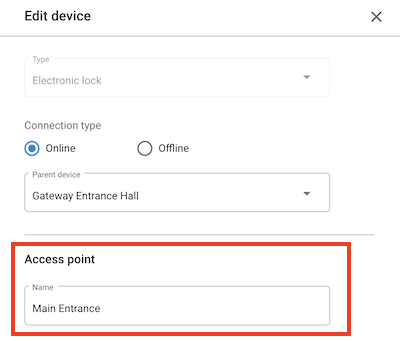 When you create an electronic lock, the access point that manages it is also created
When you create an electronic lock, the access point that manages it is also created
Note that you set up and configure electronic locks using the Nebula mobile app.
Electronic lock maintenance
Once you've created electronic locks and their associated access points, the Devices section with the Electronic locks filter applied details a list of all the electronic locks in your installation. The name of the electronic lock displayed in this list is the same name you've given to its corresponding access point in the previous step.
This section also displays the different statuses such as Low battery or Update required that your electronic locks may indicate at any given moment. See the following table for a description of electronic lock statuses.
Electronic lock status
| Status | Description |
|---|---|
| Not connected | Indicates if an online electronic lock is not connected to the internet. |
| Low battery | The battery status of an electronic lock can be either normal, low or flat. If the Low battery status is indicated you should change the lock's batteries. Low battery is also indicated on the physical device when a user unlocks it. The device's LED will blink red 4 times before blinking green (permission granted). |
| Update required | Indicates that an update is required because of some change in the system, like a modification to a schedule, for example. Note: these updates are generally carried out automatically for online locks. |
| Left open | Indicates that an access point has been left open. By default this status is indicated if the access point has been open for more than 30 seconds. Note that for this status to be detected, the access point has to have a physical sensor fitted. |
| Forced open | Indicates that an access point has been forced open. That's to say, the access point has been unlocked without using a valid key. Note that for this status to be detected, the access point has to have a physical sensor fitted. This status only displays in the activity section of Nebula. |
| Closed | This event is not triggered by all access point closures, only with those that happen after events such as left open or forced open. Note that for this status to be detected, the access point has to have a physical sensor fitted. This status only displays in the activity section of Nebula. |
If you replace an electronic lock's batteries, you need to reconfigure the device using the Nebula app to ensure the lock reports the correct battery status. See also the section on changing batteries for more information.